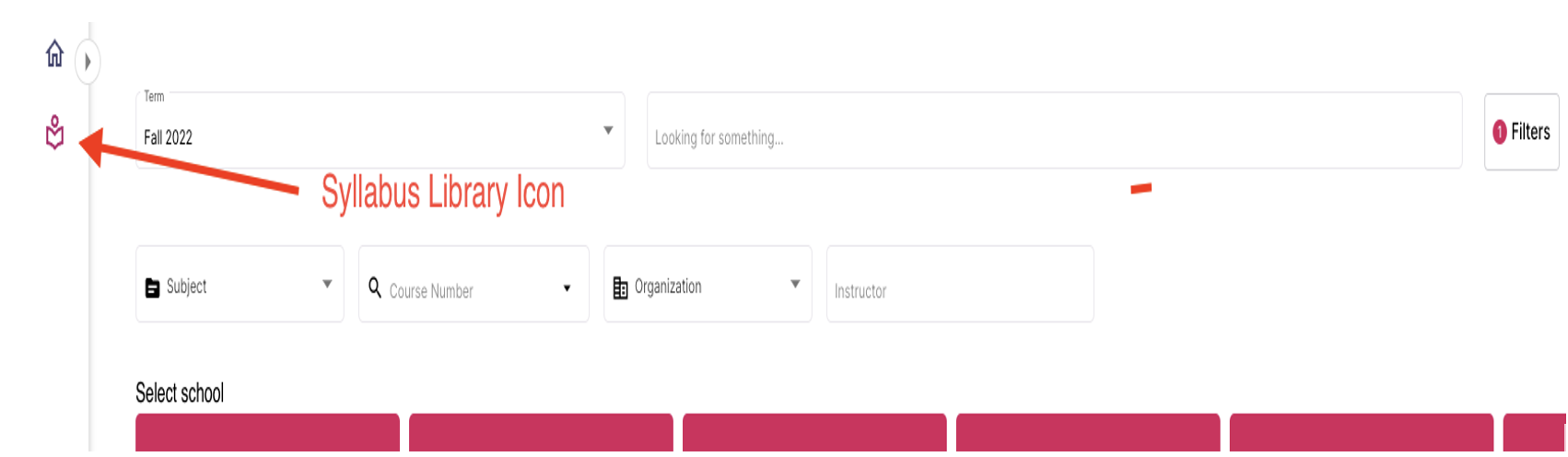What Is Simple Syllabus? Why Simple Syllabus?
Simple Syllabus is a centralized platform designed to streamline syllabus creation and enhance student engagement with course materials.
Simple Syllabus integrates seamlessly with Brightspace and offers a host of benefits, including:
- Reduced Workload: Leverage pre-populated templates, university policies, and course details to save time building syllabi.
- Consistent & User-Friendly Design: Standardized templates ensure a clear and consistent look and feel, making it easier for students to find the information they need.
- Enhanced Student Engagement: Interactive navigation menus and viewership analytics allow you to track student interaction with the syllabus.
- Accessibility Features: Simple Syllabus is designed to meet accessibility standards, ensuring equal opportunity for all learners.
Instructor Syllabi Access
How do I access and edit my syllabi?
You can access your syllabi either 1) directly from within Brightspace (use SSO, then once you click on your course, click Simple Syllabus on the Nav Bar) or 2) from the Simple Syllabus platform (use SSO). More details below.
- From within Brightspace: Once you have clicked on a specific course, you will be able to click the Simple Syllabus tab and begin editing your syllabus.
- The Simple Syllabus platform/site: XULA's Simple Syllabus Site
Click the edit icon on your syllabus to begin editing.
Instructor View from within Simple Syllabus
The Home Page
Contains syllabi characterized as To Do, Awaiting Approval, and Completed items.
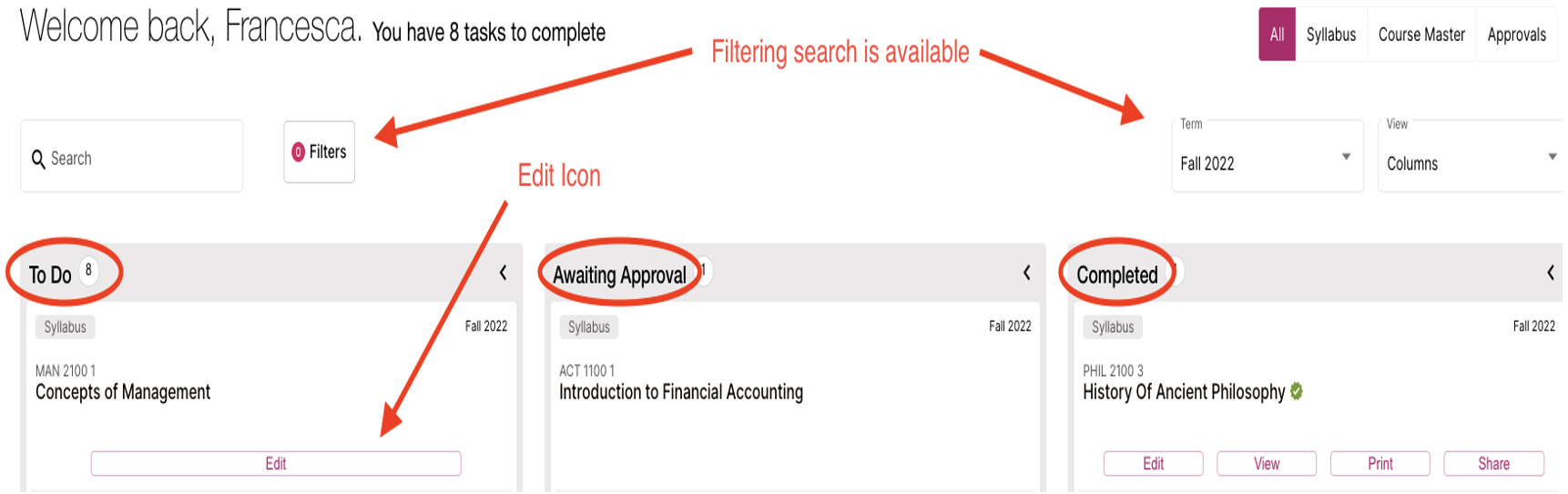
The Syllabus Library Tab
General editing tips and information
- The most recent content will automatically import when editing a syllabus if you have previously submitted a syllabus of the same course.
- The “Would you like to import a different syllabus” feature allows you to access all syllabi that you have published in the past.
- While editing, required components will be outlined in orange and “required” will be visible at the bottom of the component. The component must have content in order for the syllabus to be submitted.
- When you are editing your syllabus, all changes will be automatically saved. The syllabus will not be live until the publishing process is initiated.
- We’ve included help text on the right side of the syllabus to assist you during the editing process or completing a specific component.
Important Links
Below we’ve provided links to assist you with general Information about the different types of Components and other features:
In order to view the links, Faculty must first register for the Zendesk Knowledge Base at Simple Guide . Faculty can use their XULA SSO credentials to register for the Zendesk Knowledge Base.
Support/For additional information
The following individuals currently have admin access in production: Anderson Sunda-Meya, Dangale Meda, Jason Todd, Richard Peters, and Karen Nichols can update these permissions at any time from your Accounts page.
Our knowledge base https://simplesyllabus.zendesk.com/hc/en-us is a great resource for additional information. To access the knowledge base for helpful articles and videos you will need to create credentials separate from your institution login.
If you require additional assistance, click on the icon to send a message directly to the Simple Syllabus support team, or email support@simplesyllabus.com.
Post implementation, placing tickets with our support team will be the best (and fastest!) way to get assistance. You can reach out to support in the following ways:
- Emailing your question to help@simplesyllabus.com
- Placing a support ticket through our knowledge base, Simple Guide
- Using the in-site help form (accessed by clicking the question mark icon in the lower left corner when logged into your Simple Syllabus site)
Our team also provides open Office Hours daily. Register for Simple Guide then click on the Community page to find the daily schedule and Zoom links. My office hours are also listed in my signature line, feel free to visit whenever you have questions!
Our newest resource, Watch, is where you can also find helpful video tutorials. You may wish to bookmark this link so you have it handy!